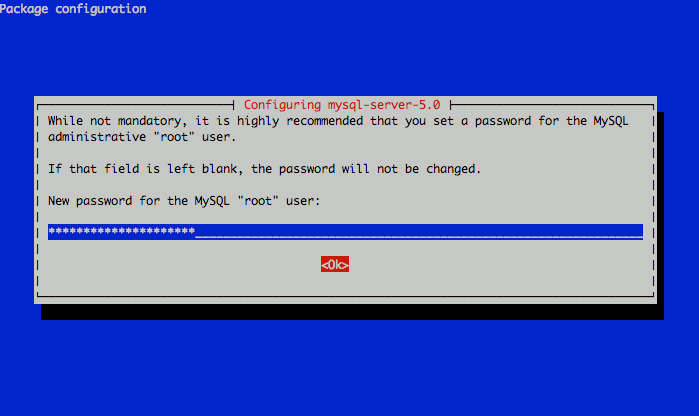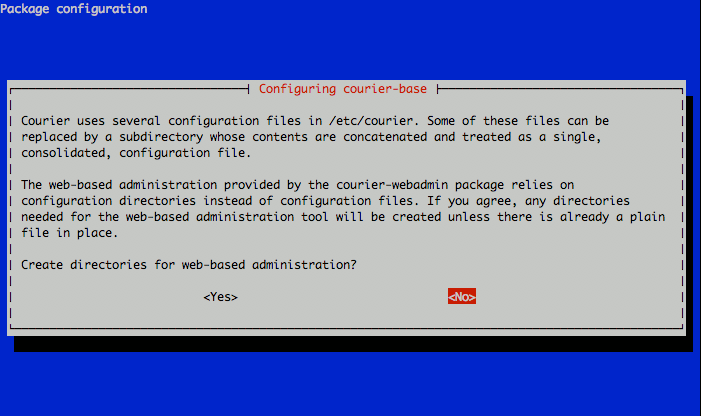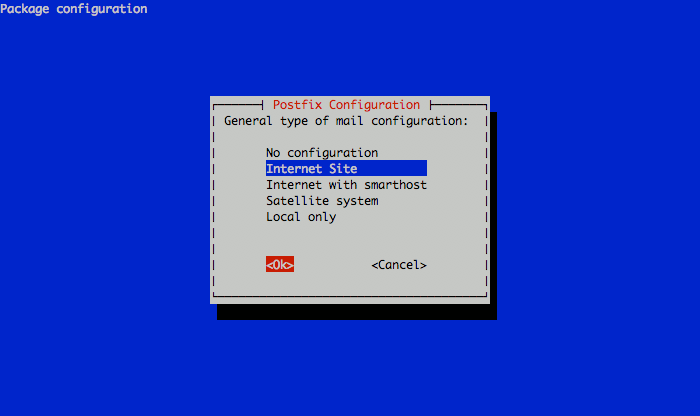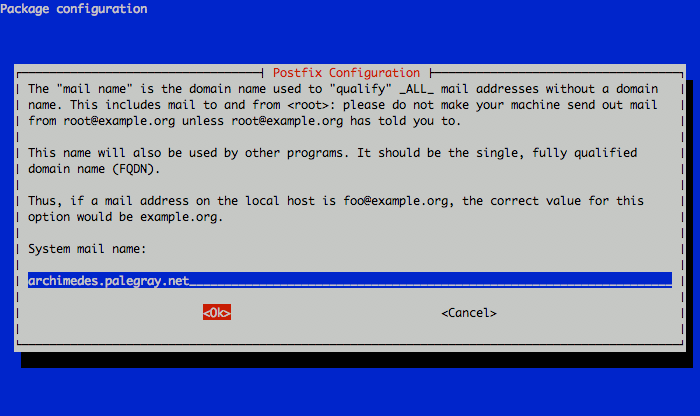Email with Postfix, Courier and MySQL on Ubuntu 8.04 (Hardy)
- Deprecated guides:
- Ubuntu 9.10
- Ubuntu 9.04
- Fedora 13
- Fedora 12
- Debian 5
Traducciones al EspañolEstamos traduciendo nuestros guías y tutoriales al Español. Es posible que usted esté viendo una traducción generada automáticamente. Estamos trabajando con traductores profesionales para verificar las traducciones de nuestro sitio web. Este proyecto es un trabajo en curso.
DeprecatedThis guide has been deprecated and is no longer being maintained.
The Postfix mail transfer agent (MTA) is a high performance, open source email server system. This guide will help you get Postfix running on your Linode, using Courier for IMAP/POP3 service and MySQL to store information on virtual domains and users.
Secure IMAPS and POP3S services are supported with this configuration, along with support for encrypted SMTP connections. This guide is largely based on Falko Timme’s excellent Postfix and Courier guide, with some packages omitted (such as quota support, as this requires rebuilding Postfix and many organizations have no need for quotas). Other steps have been clarified with additional explanations. This guide does not cover SpamAssassin or webmail software installation, although you may reference other resources to add support for these features.
We assume you’ve followed the steps outlined in our Setting Up and Securing a Compute Instance. All configuration will be performed in a terminal session; make sure you’re logged into your Linode as root via SSH. This tutorial assumes you haven’t already installed the MySQL database server; if you have, you will not be required to follow the initial steps related to MySQL installation.
NOTE: Please carefully read all information presented in this guide. There are many files and commands that will need to be edited as part of the setup process; please do not simply copy and paste the example blocks.
Install Required Packages
First, make sure you have the universe repositories enabled on your system. Your /etc/apt/sources.list should resemble the following (you may have to uncomment or add the universe lines):
- File: /etc/apt/sources.list
1 2 3 4 5 6 7 8 9deb <http://us.archive.ubuntu.com/ubuntu/> hardy main restricted deb-src <http://us.archive.ubuntu.com/ubuntu/> hardy main restricted deb <http://us.archive.ubuntu.com/ubuntu/> hardy-updates main restricted deb-src <http://us.archive.ubuntu.com/ubuntu/> hardy-updates main restricted deb <http://us.archive.ubuntu.com/ubuntu/> hardy universe deb-src <http://us.archive.ubuntu.com/ubuntu/> hardy universe deb <http://us.archive.ubuntu.com/ubuntu/> hardy-updates universe deb-src <http://us.archive.ubuntu.com/ubuntu/> hardy-updates universe deb <http://us.archive.ubuntu.com/ubuntu/> hardy multiverse deb-src <http://us.archive.ubuntu.com/ubuntu/> hardy multiverse deb <http://us.archive.ubuntu.com/ubuntu/> hardy-updates multiverse deb-src <http://us.archive.ubuntu.com/ubuntu/> hardy-updates multiverse deb <http://security.ubuntu.com/ubuntu> hardy-security main restricted deb-src <http://security.ubuntu.com/ubuntu> hardy-security main restricted deb <http://security.ubuntu.com/ubuntu> hardy-security universe deb-src <http://security.ubuntu.com/ubuntu> hardy-security universe deb <http://security.ubuntu.com/ubuntu> hardy-security multiverse deb-src <http://security.ubuntu.com/ubuntu> hardy-security multiverse
If you had to enable new repositories, issue the following command to update your package lists:
apt-get update
apt-get upgrade
Issue the following command to get the required packages installed on your Linode:
apt-get install postfix postfix-mysql postfix-doc mysql-client mysql-server courier-authdaemon courier-authlib-mysql courier-pop courier-pop-ssl courier-imap courier-imap-ssl libsasl2-2 libsasl2-modules libsasl2-modules-sql sasl2-bin libpam-mysql openssl
This will install the Postfix mail server, the MySQL database server, the Courier IMAP and POP daemons, and several supporting packages that provide services related to authentication. You will be prompted to choose a root password for MySQL; make sure you select a strong password comprised of letters, numbers, and non-alphanumeric characters. Write this password down and keep it in a safe place for later reference.

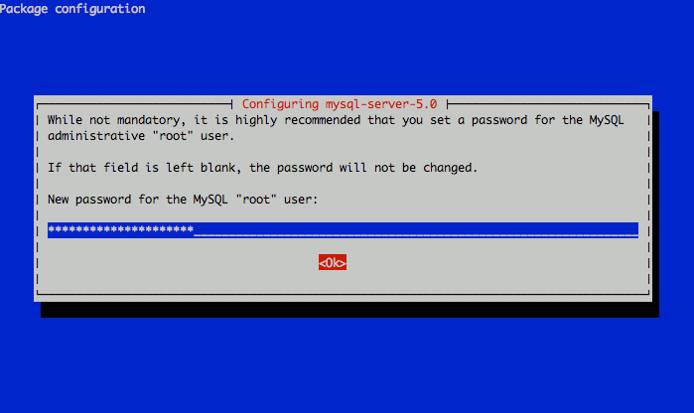
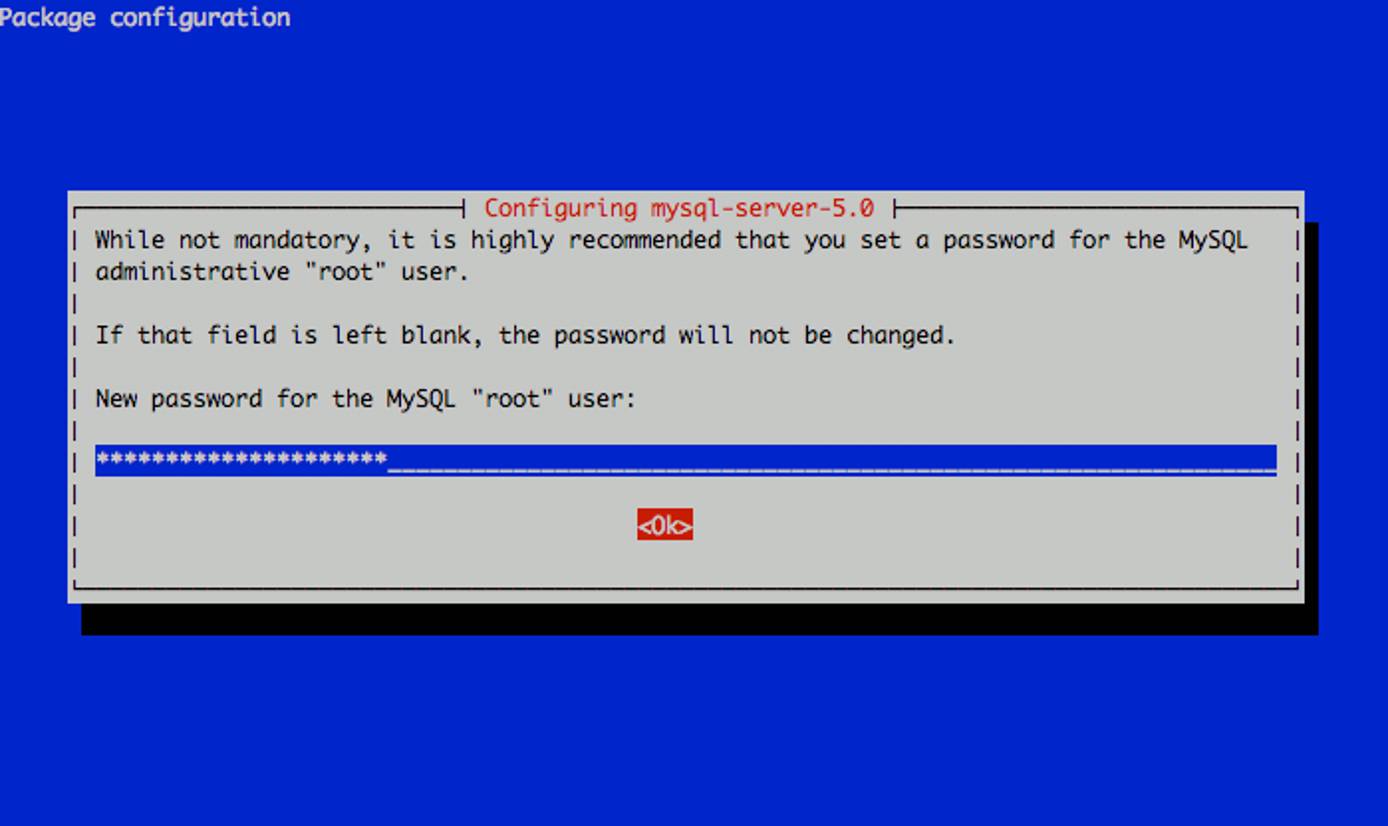
When prompted, select “No” for web-based administration.

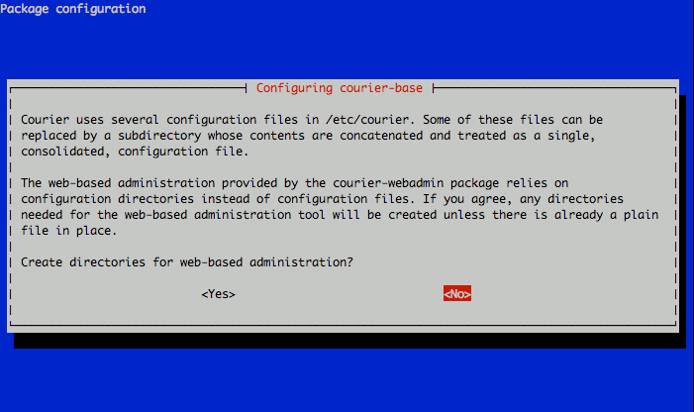
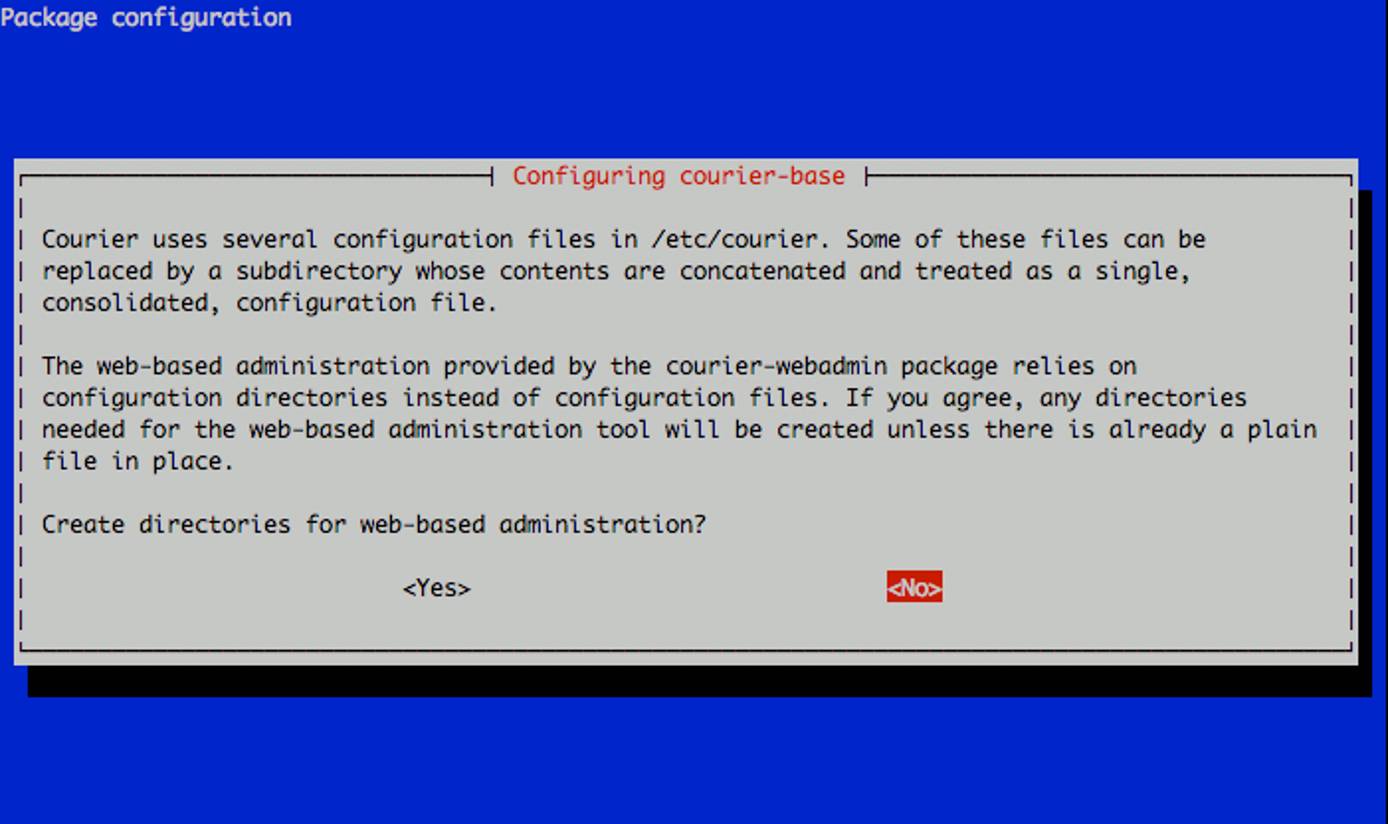
Next, you’ll be prompted to select the type of mail server configuration you want for your Linode. Select “Internet Site” and continue.

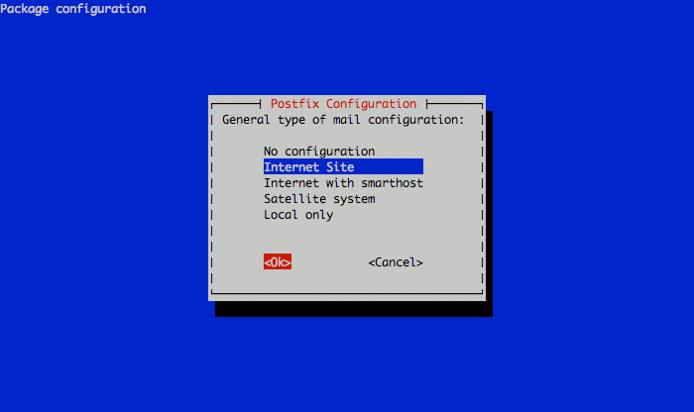
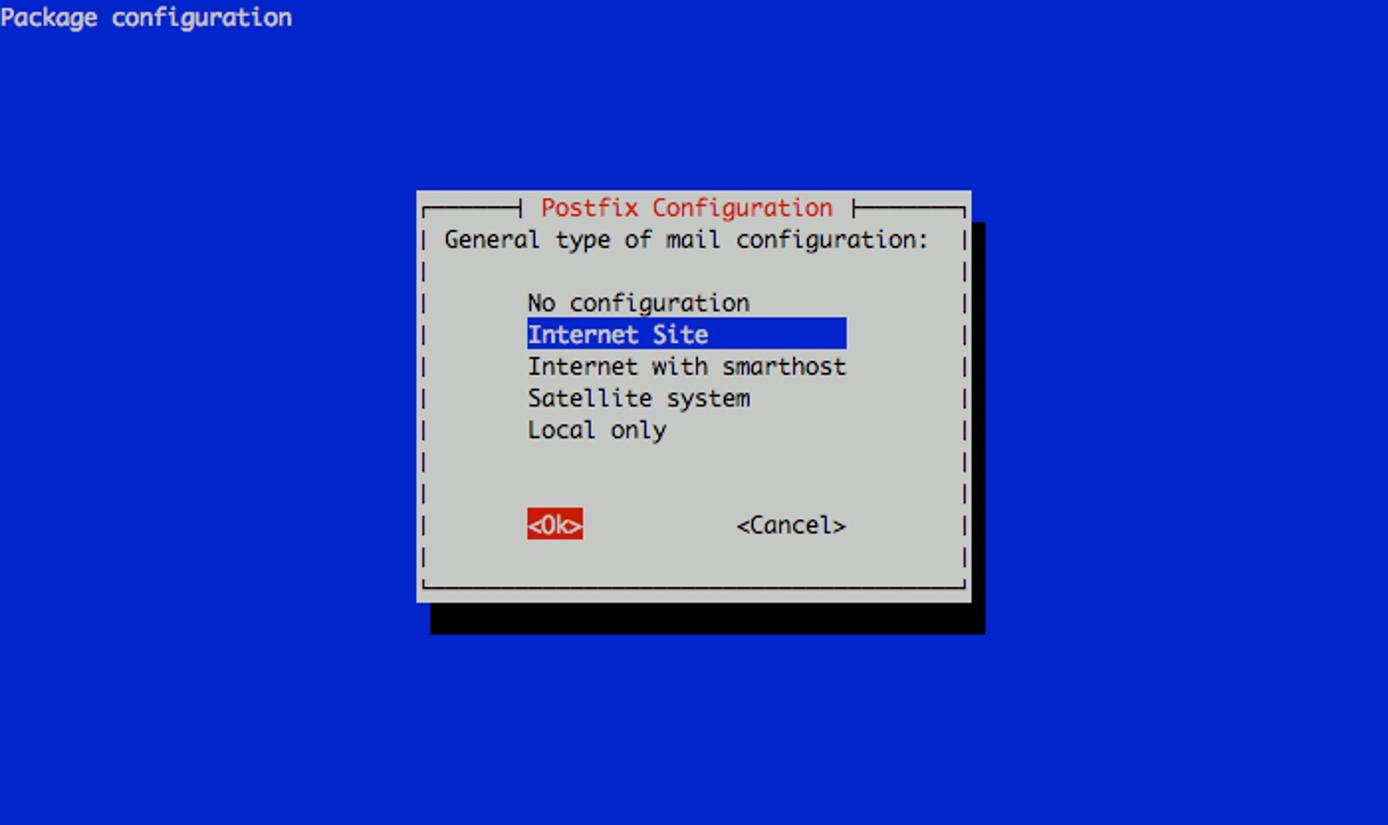
Now you’ll need to set the system mail name. This should be a fully qualified domain name (FQDN) that points to your Linode’s IP address. In this example, we’re using an example organization’s domain for our mail server. You should set the reverse DNS for your Linode’s IP address to the fully qualified domain name you assign as the system mail name, while other domains you wish to host email for will be handled through later virtual domain setup steps.

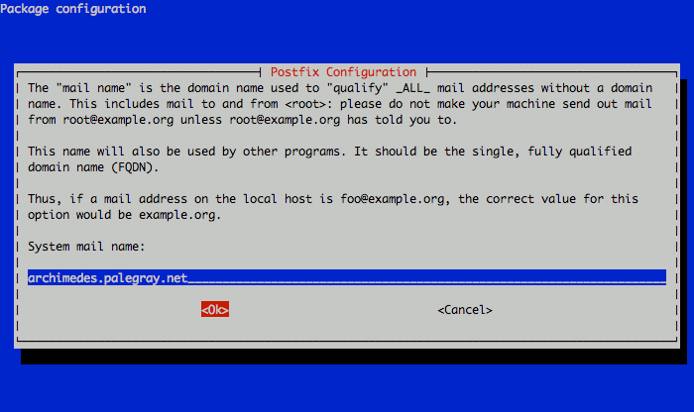
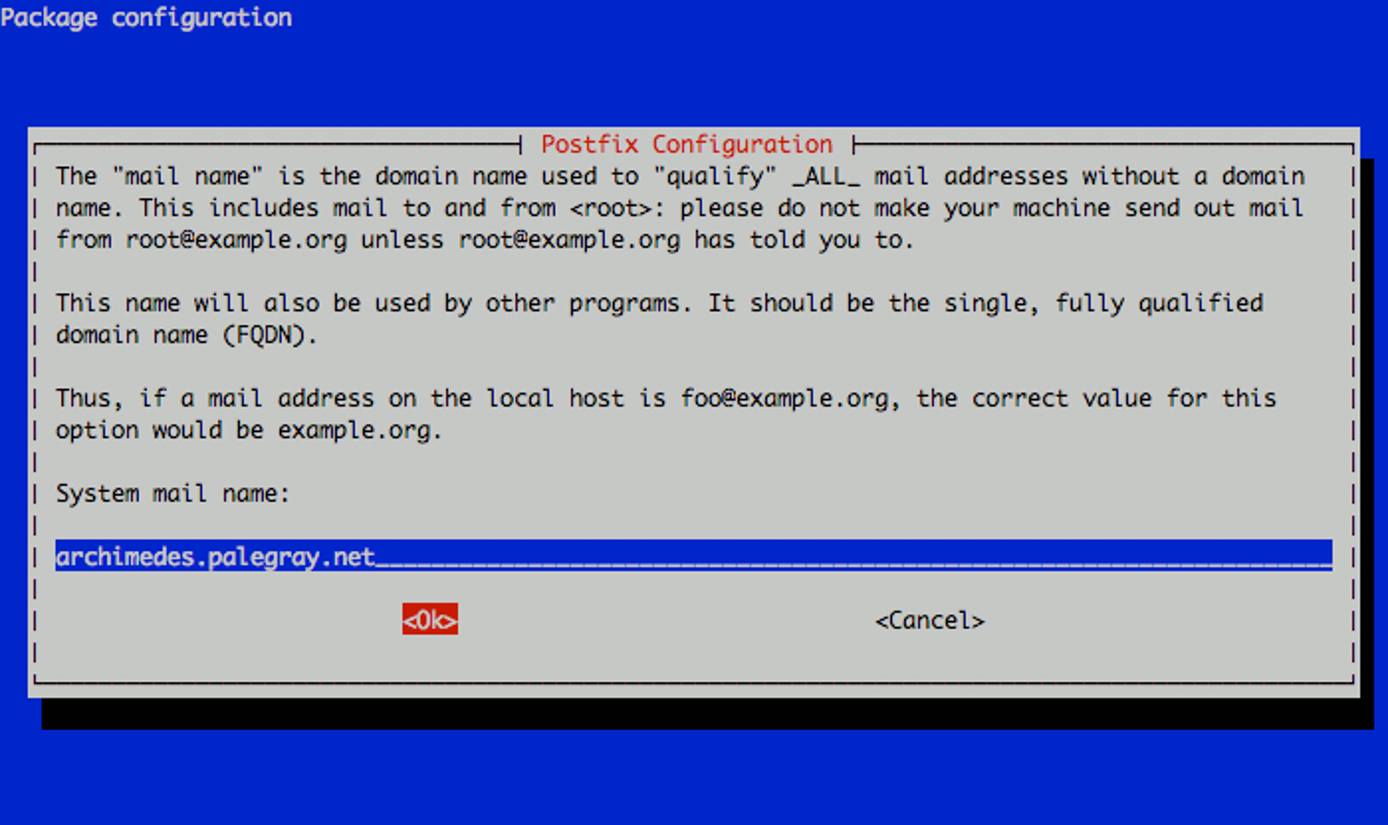
This completes the initial package configuration steps. Next, we’ll set up a MySQL database to handle our virtual domains and users.
Set up MySQL for Virtual Domains and Users
Start the MySQL shell by issuing the following command. You’ll be prompted to enter the root password for MySQL that you assigned during the initial setup.
mysql -u root -p
You’ll be presented with an interface similar to the following:
Welcome to the MySQL monitor. Commands end with ; or \g.
Your MySQL connection id is 1
Server version: 5.0.51a-3ubuntu5.4 (Ubuntu)
Type 'help;' or '\h' for help. Type '\c' to clear the buffer.
mysql>
Issue the following command to create a database for your mail server and switch to it in the shell:
CREATE DATABASE mail;
USE mail;
Create a mail administration user called mail_admin and grant it permissions on the mail database with the following commands. Please be sure to replace mail_admin_password with a password you select for this user.
GRANT SELECT, INSERT, UPDATE, DELETE ON mail.* TO 'mail_admin'@'localhost'
IDENTIFIED BY 'mail_admin_password';
GRANT SELECT, INSERT, UPDATE, DELETE ON mail.* TO 'mail_admin'@'localhost.localdomain'
IDENTIFIED BY 'mail_admin_password';
FLUSH PRIVILEGES;
Create the virtual domains table with the following command:
CREATE TABLE domains (domain varchar(50) NOT NULL, PRIMARY KEY (domain) );
Create a table to handle mail forwarding with the following command:
CREATE TABLE forwardings (source varchar(80) NOT NULL, destination TEXT NOT NULL,
PRIMARY KEY (source) );
Create the users table with the following command:
CREATE TABLE users (email varchar(80) NOT NULL, password varchar(20) NOT NULL,
PRIMARY KEY (email) );
Create a transports table with the following command:
CREATE TABLE transport (
domain varchar(128) NOT NULL default '',
transport varchar(128) NOT NULL default '',
UNIQUE KEY domain (domain)
);
Exit the MySQL shell by issuing the following command:
quit
Check that MySQL is set up to bind to localhost (127.0.0.1) by looking at the file /etc/mysql/my.cnf. You should have the following line in the configuration file:
1/etc/mysql/my.cnf
bind-address = 127.0.0.1
This is required for Postfix to be able to communicate with the database server. If you have MySQL set up to run on another IP address (such as an internal IP), you will need to substitute this IP address in place of 127.0.0.1 in later Postfix configuration steps. Please note that it is not advisable to run MySQL on a publicly-accessible IP address.
If you changed MySQL’s configuration, restart the database server with the following command:
/etc/init.d/mysql restart
Next, we’ll perform additional Postfix configuration to set up communication with our database.
Configure Postfix to work with MySQL
Create a virtual domain configuration file for Postfix called /etc/postfix/mysql-virtual_domains.cf with the following contents. Be sure to replace mail_admin_password with the password you chose earlier for the MySQL mail administrator user.
1/etc/postfix/mysql-virtual\_domains.cf
user = mail_admin password = mail_admin_password dbname = mail query = SELECT domain AS virtual FROM domains WHERE domain=’%s’ hosts = 127.0.0.1
Create a virtual forwarding file for Postfix called /etc/postfix/mysql-virtual_forwardings.cf with the following contents. Be sure to replace mail_admin_password with the password you chose earlier for the MySQL mail administrator user.
1/etc/postfix/mysql-virtual\_forwardings.cf
user = mail_admin password = mail_admin_password dbname = mail query = SELECT destination FROM forwardings WHERE source=’%s’ hosts = 127.0.0.1
Create a virtual mailbox configuration file for Postfix called /etc/postfix/mysql-virtual_mailboxes.cf with the following contents. Be sure to replace mail_admin_password with the password you chose earlier for the MySQL mail administrator user. Make sure the “query =” section is all on one line; it’s broken up here to prevent issues with lower browser resolutions.
1/etc/postfix/mysql-virtual\_mailboxes.cf
user = mail_admin password = mail_admin_password dbname = mail query = SELECT CONCAT(SUBSTRING_INDEX(email,<’@’>,-1),’/’,SUBSTRING_INDEX(email,<’@’>,1),’/’) FROM users WHERE email=’%s’ hosts = 127.0.0.1
Create a virtual email mapping file for Postfix called /etc/postfix/mysql-virtual_email2email.cf with the following contents. Be sure to replace mail_admin_password with the password you chose earlier for the MySQL mail administrator user.
1/etc/postfix/mysql-virtual\_email2email.cf
user = mail_admin password = mail_admin_password dbname = mail query = SELECT email FROM users WHERE email=’%s’ hosts = 127.0.0.1
Set proper permissions and ownership for these configuration files by issuing the following commands:
chmod 660 /etc/postfix/mysql-virtual_*.cf
chgrp postfix /etc/postfix/mysql-virtual_*.cf
Next, we’ll create a user and group for mail handling. All virtual mailboxes will be stored under this user’s home directory.
groupadd -g 5000 vmail
useradd -g vmail -u 5000 vmail -d /home/vmail -m
Issue the following commands to complete the remaining steps required for Postfix configuration. Please be sure to replace “server.example.com” with the fully qualified domain name you used for your system mail name. Please note that several commands are broken up into multiple lines here to prevent issues with lower browser resolutions; these lines must be combined into a single command to work properly, as the postconf command does not accept multi-line input.
postconf -e 'myhostname = server.example.com'
postconf -e 'mydestination = server.example.com, localhost, localhost.localdomain'
postconf -e 'mynetworks = 127.0.0.0/8'
postconf -e 'message_size_limit = 30720000'
postconf -e 'virtual_alias_domains ='
postconf -e 'virtual_alias_maps = proxy:mysql:/etc/postfix/mysql-virtual_forwardings.cf,
mysql:/etc/postfix/mysql-virtual_email2email.cf'
postconf -e 'virtual_mailbox_domains = proxy:mysql:/etc/postfix/mysql-virtual_domains.cf'
postconf -e 'virtual_mailbox_maps = proxy:mysql:/etc/postfix/mysql-virtual_mailboxes.cf'
postconf -e 'virtual_mailbox_base = /home/vmail'
postconf -e 'virtual_uid_maps = static:5000'
postconf -e 'virtual_gid_maps = static:5000'
postconf -e 'smtpd_sasl_auth_enable = yes'
postconf -e 'broken_sasl_auth_clients = yes'
postconf -e 'smtpd_sasl_authenticated_header = yes'
postconf -e 'smtpd_recipient_restrictions = permit_mynetworks, permit_sasl_authenticated,
reject_unauth_destination'
postconf -e 'smtpd_use_tls = yes'
postconf -e 'smtpd_tls_cert_file = /etc/postfix/smtpd.cert'
postconf -e 'smtpd_tls_key_file = /etc/postfix/smtpd.key'
postconf -e 'virtual_create_maildirsize = yes'
postconf -e 'virtual_maildir_extended = yes'
postconf -e 'proxy_read_maps = $local_recipient_maps $mydestination $virtual_alias_maps
$virtual_alias_domains $virtual_mailbox_maps $virtual_mailbox_domains
$relay_recipient_maps $relay_domains $canonical_maps $sender_canonical_maps
$recipient_canonical_maps $relocated_maps $transport_maps $mynetworks
$virtual_mailbox_limit_maps'
This completes the configuration for Postfix. Next, we’ll make an SSL certificate for the Postfix server that contains values appropriate for your organization.
Create an SSL Certificate for Postfix
Issue the following commands to create the SSL certificate (the openssl command spans two lines, but should be entered as a single command):
cd /etc/postfix
openssl req -new -outform PEM -out smtpd.cert -newkey rsa:2048 -nodes -keyout smtpd.key
-keyform PEM -days 365 -x509
You will be asked to enter several values, similar to the output shown below. Be sure to enter the fully qualified domain name you used for the system mailname in place of “server.example.com”.
Country Name (2 letter code) [AU]:US
State or Province Name (full name) [Some-State]:New Jersey
Locality Name (eg, city) []:Absecon
Organization Name (eg, company) [Internet Widgits Pty Ltd]:MyCompany, LLC
Organizational Unit Name (eg, section) []:Email Services
Common Name (eg, YOUR name) []:server.example.com
Email Address []:support@example.com
Set proper permissions for the key file by issuing the following command:
chmod o= /etc/postfix/smtpd.key
This completes SSL certificate creation for Postfix. Next, we’ll configure saslauthd to use MySQL for user authentication.
Configure saslauthd to use MySQL
Issue the following command to create a directory for saslauthd:
mkdir -p /var/spool/postfix/var/run/saslauthd
Edit the file /etc/default/saslauthd, setting “START” to “YES” and changing the “OPTIONS” line to match the configuration shown below.
1/etc/default/saslauthd
# # Settings for saslauthd daemon # Please read /usr/share/doc/sasl2-bin/README.Debian for details. #
# Should saslauthd run automatically on startup? (default: no) START=yes
# Description of this saslauthd instance. Recommended. # (suggestion: SASL Authentication Daemon) DESC=“SASL Authentication Daemon”
# Short name of this saslauthd instance. Strongly recommended. # (suggestion: saslauthd) NAME=“saslauthd”
# Which authentication mechanisms should saslauthd use? (default: pam) # # Available options in this Debian package: # getpwent – use the getpwent() library function # kerberos5 – use Kerberos 5 # pam – use PAM # rimap – use a remote IMAP server # shadow – use the local shadow password file # sasldb – use the local sasldb database file # ldap – use LDAP (configuration is in /etc/saslauthd.conf) # # Only one option may be used at a time. See the saslauthd man page # for more information. # # Example: MECHANISMS=“pam” MECHANISMS=“pam”
# Additional options for this mechanism. (default: none) # See the saslauthd man page for information about mech-specific options. MECH_OPTIONS=""
# How many saslauthd processes should we run? (default: 5) # A value of 0 will fork a new process for each connection. THREADS=5
# Other options (default: -c -m /var/run/saslauthd) # Note: You MUST specify the -m option or saslauthd won’t run! # # WARNING: DO NOT SPECIFY THE -d OPTION. # The -d option will cause saslauthd to run in the foreground instead of as # a daemon. This will PREVENT YOUR SYSTEM FROM BOOTING PROPERLY. If you wish # to run saslauthd in debug mode, please run it by hand to be safe. # # See /usr/share/doc/sasl2-bin/README.Debian for Debian-specific information. # See the saslauthd man page and the output of ‘saslauthd -h’ for general # information about these options. # # Example for postfix users: “-c -m /var/spool/postfix/var/run/saslauthd” #OPTIONS="-c -m /var/run/saslauthd" OPTIONS="-c -m /var/spool/postfix/var/run/saslauthd -r"
Next, create the file /etc/pam.d/smtp and copy in the following two lines. For display purposes, each line is broken up into two lines, but these should be combined in your configuration file so that you have two lines beginning with “auth” and “account”. Be sure to change mail_admin_password to the password you chose for your mail administration MySQL user earlier.
1/etc/pam.d/smtp
- auth required pam_mysql.so user=mail_admin passwd=mail_admin_password host=127.0.0.1
- db=mail table=users usercolumn=email passwdcolumn=password crypt=1
- account sufficient pam_mysql.so user=mail_admin passwd=mail_admin_password host=127.0.0.1
- db=mail table=users usercolumn=email passwdcolumn=password crypt=1
Create a file named /etc/postfix/sasl/smtpd.conf with the following contents. Be sure to change mail_admin_password to the password you chose for your mail administration MySQL user earlier.
1/etc/postfix/sasl/smtpd.conf
pwcheck_method: saslauthd mech_list: plain login allow_plaintext: true auxprop_plugin: mysql sql_hostnames: 127.0.0.1 sql_user: mail_admin sql_passwd: mail_admin_password sql_database: mail sql_select: select password from users where email = ‘%u’
Add the Postfix user to the sasl group and restart Postfix and saslauthd by issuing the following commands:
adduser postfix sasl
/etc/init.d/postfix restart
/etc/init.d/saslauthd restart
This completes configuration for saslauthd. Next, we’ll configure Courier to use MySQL for IMAP/POP3 user authentication.
Configure Courier to use MySQL
Edit the file /etc/courier/authdaemonrc, changing the “authmodulelist” line to read as follows.
1/etc/courier/authdaemonrc
authmodulelist=“authmysql”
Back up the current /etc/courier/authmysqlrc file and create an empty one as follows:
cp /etc/courier/authmysqlrc /etc/courier/authmysqlrc_orig
cat /dev/null > /etc/courier/authmysqlrc
Edit the file /etc/courier/authmysqlrc, copying in the following contents. Be sure to change mail_admin_password to the password you chose for your mail administration MySQL user earlier.
1/etc/courier/authmysqlrc
MYSQL_SERVER localhost MYSQL_USERNAME mail_admin MYSQL_PASSWORD mail_admin_password MYSQL_PORT 0 MYSQL_DATABASE mail MYSQL_USER_TABLE users MYSQL_CRYPT_PWFIELD password MYSQL_UID_FIELD 5000 MYSQL_GID_FIELD 5000 MYSQL_LOGIN_FIELD email MYSQL_HOME_FIELD “/home/vmail” MYSQL_MAILDIR_FIELD CONCAT(SUBSTRING_INDEX(email,<’@’>,-1),’/’,SUBSTRING_INDEX(email,<’@’>,1),’/’)
Delete the original certificates created by Courier by issuing the following commands:
rm -f /etc/courier/imapd.pem
rm -f /etc/courier/pop3d.pem
Edit the files /etc/courier/imapd.cnf and /etc/courier/pop3d.cnf, replacing the “CN=localhost” lines with the fully qualified domain name you used for your system mailname. You may also wish to edit other lines in these configuration files to set values appropriate for your organization.
Regenerate the certificates for Courier and restart its daemons by issuing the following commands:
cd /etc/courier
mkimapdcert
mkpop3dcert
/etc/init.d/courier-authdaemon restart
/etc/init.d/courier-imap restart
/etc/init.d/courier-imap-ssl restart
/etc/init.d/courier-pop restart
/etc/init.d/courier-pop-ssl restart
You can test your POP3 server to make sure it’s running properly by issuing the following command. You may need to install the telnet utility first; if so, issue the command apt-get install telnet.
telnet localhost pop3
You should see output similar to the following in your terminal:
Trying 127.0.0.1...
Connected to localhost.localdomain.
Escape character is '^]'.
+OK Hello there.
Enter the command “quit” to return to your shell. This completes Courier configuration. Next, we’ll make sure aliases are configured properly.
Configure Mail Aliases
Edit the file /etc/aliases, making sure the “postmaster” and “root” directives are set properly for your organization.
1/etc/aliases
postmaster: root root: postmaster@example.com
After modifying this file, you must run the following commands to update aliases and restart Postfix:
newaliases
/etc/init.d/postfix restart
This completes alias configuration. Next, we’ll test Postfix to make sure it’s operating properly.
Testing Postfix
To test Postfix for SMTP-AUTH and TLS, issue the following command:
telnet localhost 25
While connected to Postfix, issue the following command:
ehlo localhost
You should see output similar to the following, with the line “250-STARTTLS” included:
root@archimedes:/etc/courier# telnet localhost 25
Trying 127.0.0.1...
Connected to localhost.localdomain.
Escape character is '^]'.
220 archimedes.example.com ESMTP Postfix (Ubuntu)
ehlo localhost
250-archimedes.example.com
250-PIPELINING
250-SIZE 30720000
250-VRFY
250-ETRN
250-STARTTLS
250-AUTH PLAIN LOGIN
250-AUTH=PLAIN LOGIN
250-ENHANCEDSTATUSCODES
250-8BITMIME
250 DSN
Issue the command quit to terminate the Postfix connection. Next, we’ll populate the MySQL database with domains and email users.
Setting up Domains and Users
Please note that you’ll need to modify the DNS records for any domains for which you wish to handle email by adding an MX record that points to your mail server’s fully qualified domain name. If MX records already exist for a domain you would like to handle the email for, you’ll need to either delete them or set them to a larger priority number than your mail server. Smaller priority numbers indicate higher priority for mail delivery, with “0” being the highest priority.
We’ll use the MySQL shell to add support for the domain “example.com”, which will have an email account called “sales”. You should substitute one of your domains for “example.com” in these statements, along with a strong password for the “password” entry in the second SQL statement.
mysql -u root -p
USE mail;
INSERT INTO domains (domain) VALUES ('example.com');
INSERT INTO users (email, password) VALUES ('sales@example.com', ENCRYPT('password'));
You’ll need to send a welcome message to new email accounts before they can be accessed via IMAP or POP3. This is because the mailboxes for new users won’t be created until an email is received for them. To send a welcome message from the command line, you may use the mailx utility. Issue the following commands to install it and send the message.
apt-get install mailx
mailx sales@example.com
Press Ctrl+D to complete the message. You can safely leave the field for “CC:” blank. This completes the configuration for a new domain and email user.
Congratulations, you’ve successfully configured Postfix, Courier, and MySQL to provide email services for virtual domains and users on your Linode. Please consult the “More Information” section for additional resources that may prove useful in the administration of your new email server.
More Information
You may wish to consult the following resources for additional information on this topic. While these are provided in the hope that they will be useful, please note that we cannot vouch for the accuracy or timeliness of externally hosted materials.
This page was originally published on